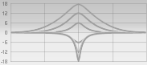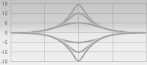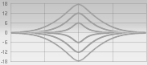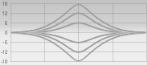The QuadCurve Equalizer module can be displayed in either full size or compact size. The compact module hides the Frequency, Q and Level controls for the Low, Low-Mid, Mid-High and High bands. You may want to show the compact size if ProChannel is too tall to show all its controls in the Inspector or Console view.








, Low-Mid
, Mid-High
and High
bands. Enabling a band allows it to be processed with equalization. The knobs and graph curves are color-coded per band:






. Enables the Low Pass filter, which attenuates high frequencies above the Low Pass frequency while allowing other frequencies to pass unfiltered.



. Enables the High Pass filter, which attenuates low frequencies below the High Pass frequency while allowing other frequencies to pass unfiltered.



. Adds a smooth breath and presence to the high end without any harshness using a unique gloss filter.
Tip - Searching Documentation
Tip: To search for a specific topic, type your search query in the Search Cakewalk.com field at the top right of this page.
When the search results appear, click which product's documentation you would like to search to filter the search results further.
Note - Using Offline Help
Note: If you prefer to always use offline Help, go to Edit > Preferences > File > Advanced in your Cakewalk software and select Always Use Offline Help.
If you are not connected to the internet, your Cakewalk software will default to showing offline help until an internet connection becomes available.